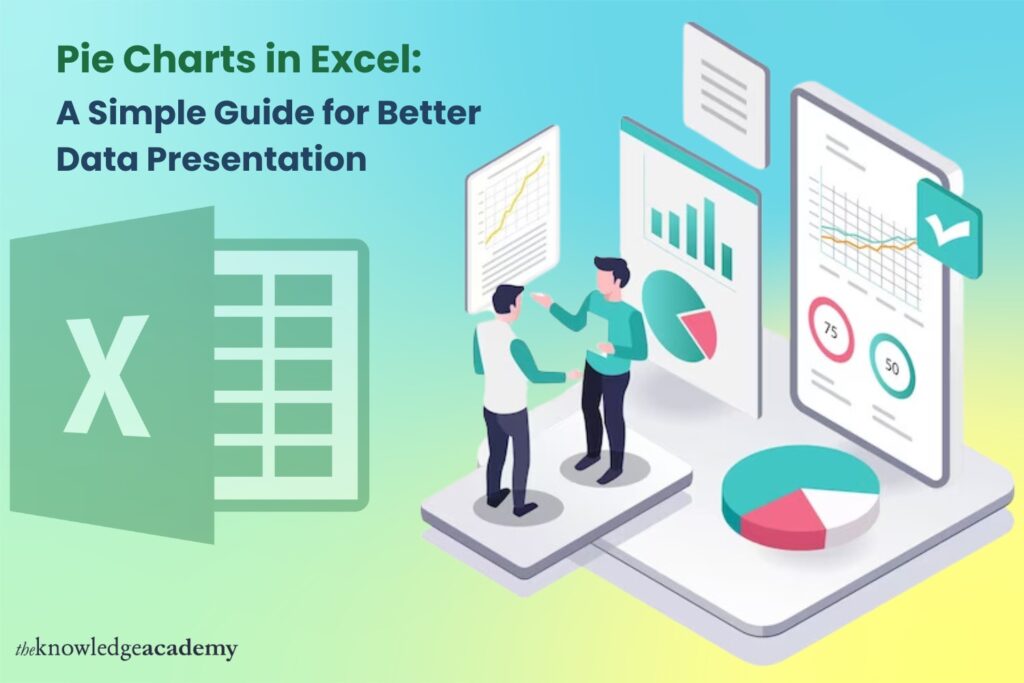Just as vital as the data itself is presenting it in an engaging and straightforward manner. This is where Microsoft Excel steps in as a valuable tool. Excel makes creating pie charts incredibly straightforward. Learning How to Make a Pie Chart in Excel will help you transform data into readily consumable, engaging visuals regardless of your level of experience as a market analyst, a student, or a small business owner.
Table of Contents
- The Power of Pie Charts
- Why Choose Pie Charts for Your Data?
- Creating a Pie Chart in Excel
- Advanced Techniques in Excel for Pie Charts
- Real-world Applications of Pie Charts
- Conclusion
The Power of Pie Charts
Pie charts have a unique way of capturing attention. They offer a quick snapshot of the distribution and relationships among different categories by dividing a circle into slices representing data proportions. This visual simplicity makes pie charts a go-to option for illustrating percentages and proportional data in business presentations, academic papers, and media.
Why Choose Pie Charts for Your Data?
Let us explore why pie charts remain a popular choice for data presentation across various fields:
Ease of Understanding
One of the primary advantages of pie charts is their straightforwardness. They don’t just simplify data presentation; they make it instantly accessible to any audience, regardless of their background in data analysis. This accessibility is crucial when you need to make a quick, impactful impression during presentations.
Comparative Analysis at a Glance
Pie charts excel in showing parts of a whole. They are perfect for comparing various data segments in one unified image, making it easier for viewers to see how each part contributes to the total. This direct visual comparison is not easily achieved with other types of charts.
Aesthetic Appeal
A well-designed pie chart is functional as well as eye-catching. It can boost the engagement of your presentation and help in keeping the audience interested.
Creating a Pie Chart in Excel
Making a pie chart using Microsoft Excel is a cakewalk. Following these steps will let you display your data as a stunning pie chart:
- Prepare the Data: Arrange your data in an Excel spreadsheet in two columns: one for the values and one for the categories.
- Select the Data: With simple click and drag actions, select the data to display on your pie chart.
- Insert Pie Chart: Go to the “Insert” tab, then under “Chart,” choose “Pie.” Based on the data selected, Excel will generate a pie chart.
- Customise Your Chart: Excel offers various customisation options. You can change the chart style, add labels, and adjust colours to match your presentation theme.
Let’s see some of the tips for Optimising Your Pie Chart:
- Limit the Number of Slices: Too many slices will clutter your chart and lead to poor readability. For more clarity, try to limit your data to around five categories.
- Use Contrasting Colours: This makes it easier to distinguish between different sections of your pie chart.
- Add Labels: Labels can provide clarity and enhance understanding without additional explanation.
Advanced Techniques in Excel for Pie Charts
The following are a few sophisticated techniques to enhance your pie charts in Excel:
Exploding Slices
Sometimes, you might want to highlight a particular segment of your pie chart. Excel allows you to “explode” a slice, which separates it slightly from the rest of the chart, drawing attention to that specific piece of data.
Interactive Pie Charts
With the latest versions of Excel, you can create interactive pie charts. These allow viewers to click on certain parts of the chart to see more detailed information or filter the data displayed. This feature is particularly useful in dynamic presentations where you interact with your audience.
Dynamic Data Updates
Excel can automatically update your pie charts with the latest changes. This nifty feature is perfect for dashboards or ongoing projects where the numbers keep shifting. Just link your pie chart to a real-time data source, and voilà—your chart updates as fresh data arrives. It’s like having your data visualised in a pie chart available on a live feed, resulting in easy trend spotting and quick decision making.
Real-world Applications of Pie Charts
These are the diverse applications of pie charts in various sectors:
Business Decisions
Pie charts are a common tool used by companies to illustrate market shares, budget allocation, or revenue breakdowns. These graphs clearly show which segments are underperforming or outperforming, thereby guiding informed decision making.
Academic Research
Pie charts are used in academia to show survey results or demographic data, thus providing visual support for their findings that is easier to understand than raw numbers.
Media Reporting
Pie charts are often used by journalists to display statistical data in news stories, thus helping the reader get a quick and effective understanding of complex topics.
Conclusion
Pie charts are an integral tool in data presentation that can influence perceptions and decisions. Learning how to create and use pie charts in Microsoft Excel will help you communicate your data efficiently. Pie charts help connect raw data and actionable insights, therefore proving that sometimes the simplest slice of information may be the most impactful, whether it’s in business, education, or media.
If you’re eager to dive deeper into Excel and boost your skills, why not check out the Microsoft Excel courses at The Knowledge Academy? They’ve got everything you need to become a pro at spreadsheets!