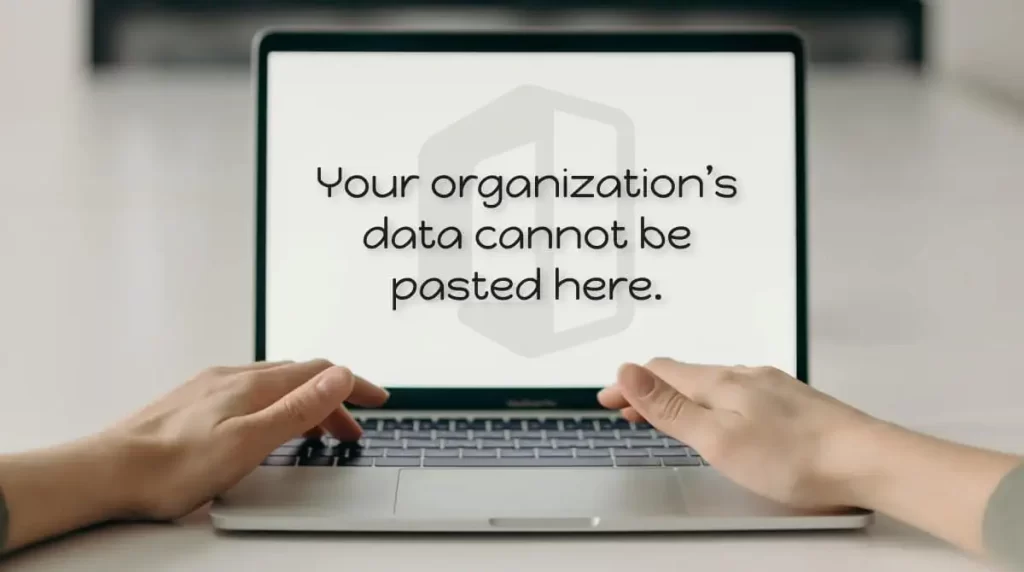If you’ve encountered the “your organization’s data cannot be pasted here” error when attempting to copy data between different Microsoft Office applications, it indicates that you lack authorization to paste the data into the target application. Understanding the root cause of this issue can help you resolve it effectively.
Understanding the Error
The message “your organization’s data cannot be pasted here” is associated with Microsoft’s Intune, a cloud-based management system designed for mobile devices. This system aims to ensure a unified endpoint management experience, safeguarding organizational data. When you attempt to paste information from Outlook into another program, this error can occur due to security restrictions set by Microsoft Intune.
The error typically arises from Intune’s policies that restrict data sharing for security reasons. Other potential causes include using outdated applications, surpassing the allowed data copying limits, or encountering issues with the source or destination files. If you are facing this error, follow these troubleshooting steps to help resolve it.
Steps to Fix the “Your Organization’s Data Cannot Be Pasted Here” Error
1. Verify Intune’s Restrictions on Copying and Pasting
The first step is to check if Microsoft Intune has blocked your ability to copy-paste. This restriction is usually in place to prevent sensitive information from being shared outside the organization. If you suspect this is the case, you may need to modify the Intune policy to unblock copy-pasting.
If you do not have administrative access to the Microsoft Intune dashboard, you will need to seek assistance from your IT administrator. Here’s what the administrator should do:
- Log in to Microsoft Intune Dashboard
- Select Client Apps from the left sidebar
- Navigate to App Protection Policies
- Access Current Policy Settings
- Go to Data Transfer
- Ensure that “Restrict cut, copy, and paste between apps” is not enabled
- If this option is enabled, it must be unblocked to allow data sharing.
2. Check Your Permissions
Microsoft Intune allows administrators to control which users can copy and paste data. To address this error, verify that you have the necessary permissions to copy the data you’re trying to use.
If you have a colleague with the same access level, ask them to attempt the same action. If they can copy and paste the data without issues, it’s advisable to speak with your administrator to help resolve your permission problem.
3. Ensure the File is Editable
Many Microsoft Office applications open downloaded or emailed files in Protected View, which restricts editing to protect your system from malware. If you’re attempting to copy data from a file, make sure that it’s not in Protected View.
To exit Protected View, click on “Enable Editing” within the document. If the target file is editable, proceed to paste your data, which should help you avoid encountering the error.
4. Determine if the Issue is File-Specific
If the error persists, check whether it is specific to a certain file. You can do this by creating a new document and trying to paste the copied data there. If the paste action works successfully, you may want to transfer the content from the problematic file to the new one.
If the error appears in multiple files, the next troubleshooting steps may be necessary.
5. Break Data into Smaller Portions
Intune administrators can impose limits on the amount of data that can be copied at once. If your organization has such a policy in place, copying too much data could trigger the error message.
To test if this is the cause, try breaking your data into smaller sections and pasting them in increments. If this resolves the issue, you should consult your administrator about the data copying limits. They can modify the policy to remove or adjust the restrictions.
6. Ensure You Are Not Pasting into an Empty Document
If you encounter problems pasting data into an empty file, consider initializing the document first. Although this approach is less common, it can sometimes resolve the issue.
To initialize the document, open the source file, add some text, save the changes, and then try pasting your copied information again.
Conclusion
If you’ve faced the “your organization’s data cannot be pasted here” error, following the steps outlined can help you troubleshoot and resolve the issue effectively. Ensure that your permissions are set correctly, verify the file’s editability, and consult your Intune administrator to check for any data transfer restrictions. By understanding how to fix your organization’s data cannot be pasted here error, you can streamline your workflow and ensure a more efficient experience with Microsoft Office applications.